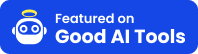
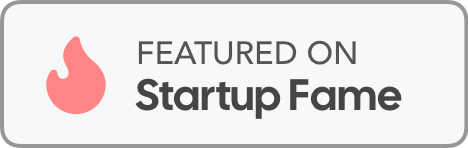
Everything you need to know about Wplace Paint Tool
Wplace Paint Tool is a free online pixel art converter and editor designed specifically for creating artwork compatible with r/place and similar pixel canvas platforms. It allows you to:
Getting started is easy! Just follow these steps:
No registration or download required - it's completely free and runs in your browser!
Yes! Wplace Paint Tool is 100% free to use. There are no hidden fees, subscriptions, or premium features. We believe in making pixel art creation accessible to everyone.
Wplace Paint Tool supports the following image formats:
For best results, we recommend using PNG images with transparent backgrounds when possible.
The maximum canvas size is 256x256 pixels. This limitation ensures optimal performance and is suitable for most pixel art projects. For r/place artwork, we recommend sizes between 32x32 and 128x128 pixels for best visibility and manageability.
Yes! While Wplace Paint Tool defaults to the official r/place 64-color palette, you can:
However, for r/place compatibility, we recommend sticking to the official palette.
Color changes occur because the tool maps your image colors to the nearest available colors in the selected palette. To minimize color shifts:
For more details, check our color troubleshooting guide.
If you're experiencing performance issues, try these solutions:
Export issues are usually related to browser settings. Try these fixes:
While real-time collaboration isn't currently available, you can share projects by:
We're working on adding real-time collaboration features in future updates!
Wplace Paint Tool supports basic animation creation:
Check our complete tutorial for detailed animation instructions.
Yes! Here are the most useful keyboard shortcuts:
We offer several support options:
We welcome contributions from the community! You can help by:
Yes, your privacy is important to us:
Read our privacy policy for more details.
Try searching with different keywords or contact support for help.
Try Wplace Paint Tool now - it's completely free!